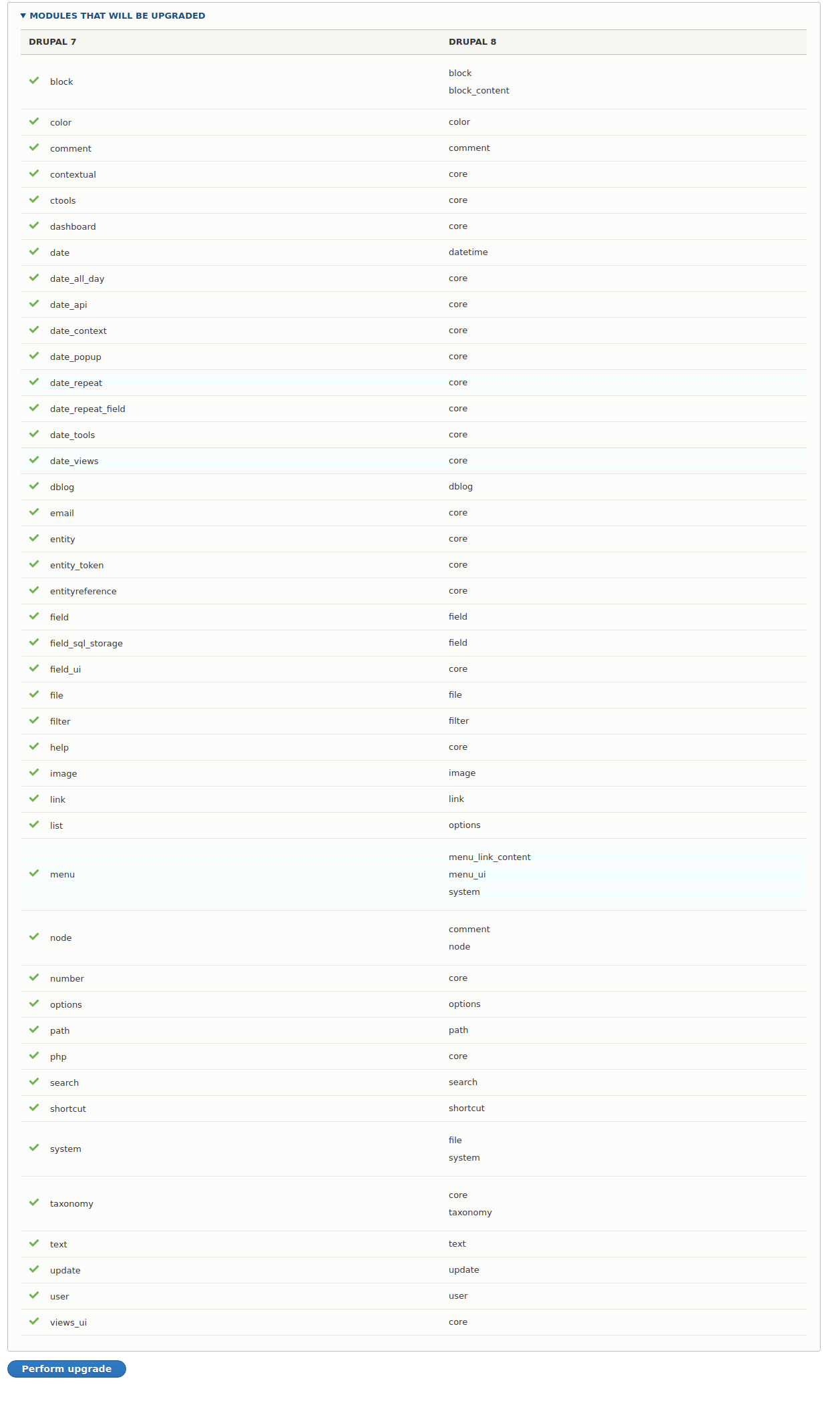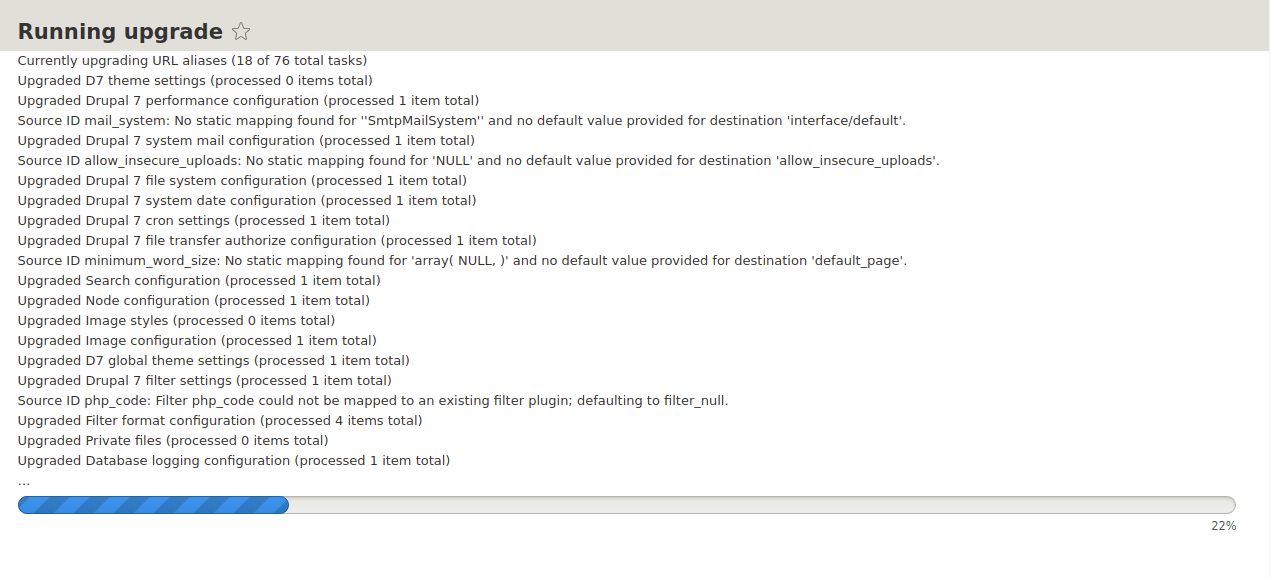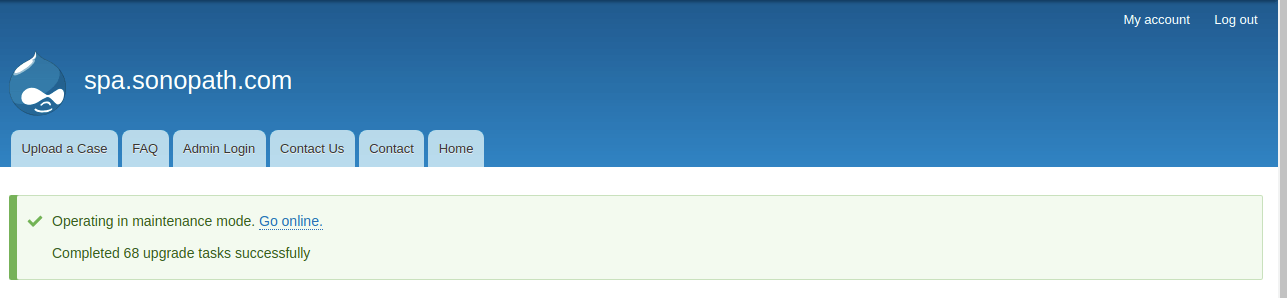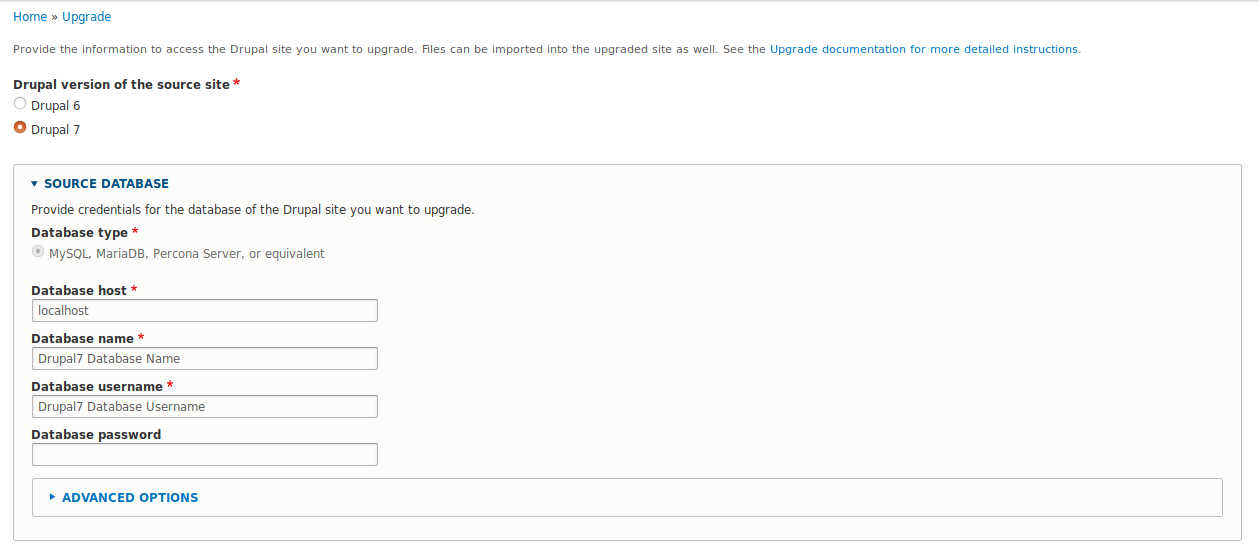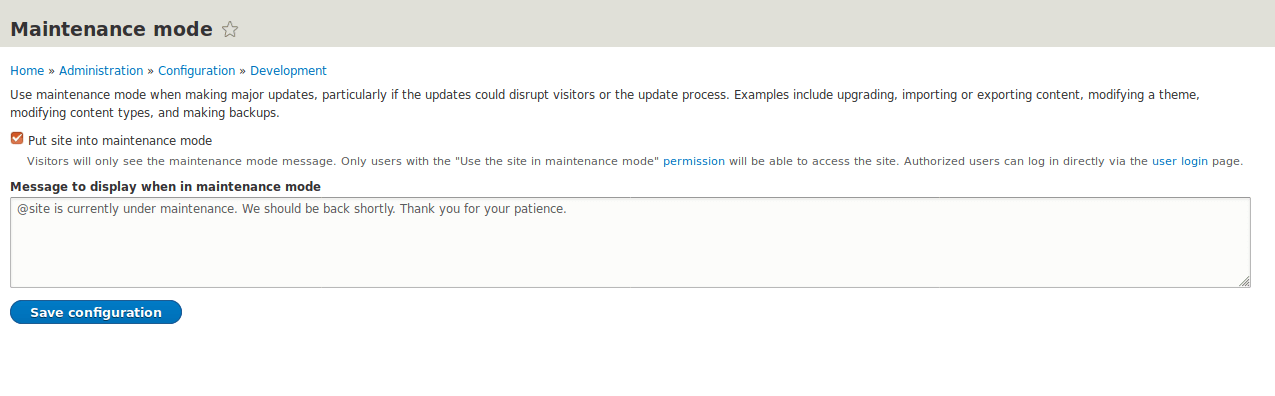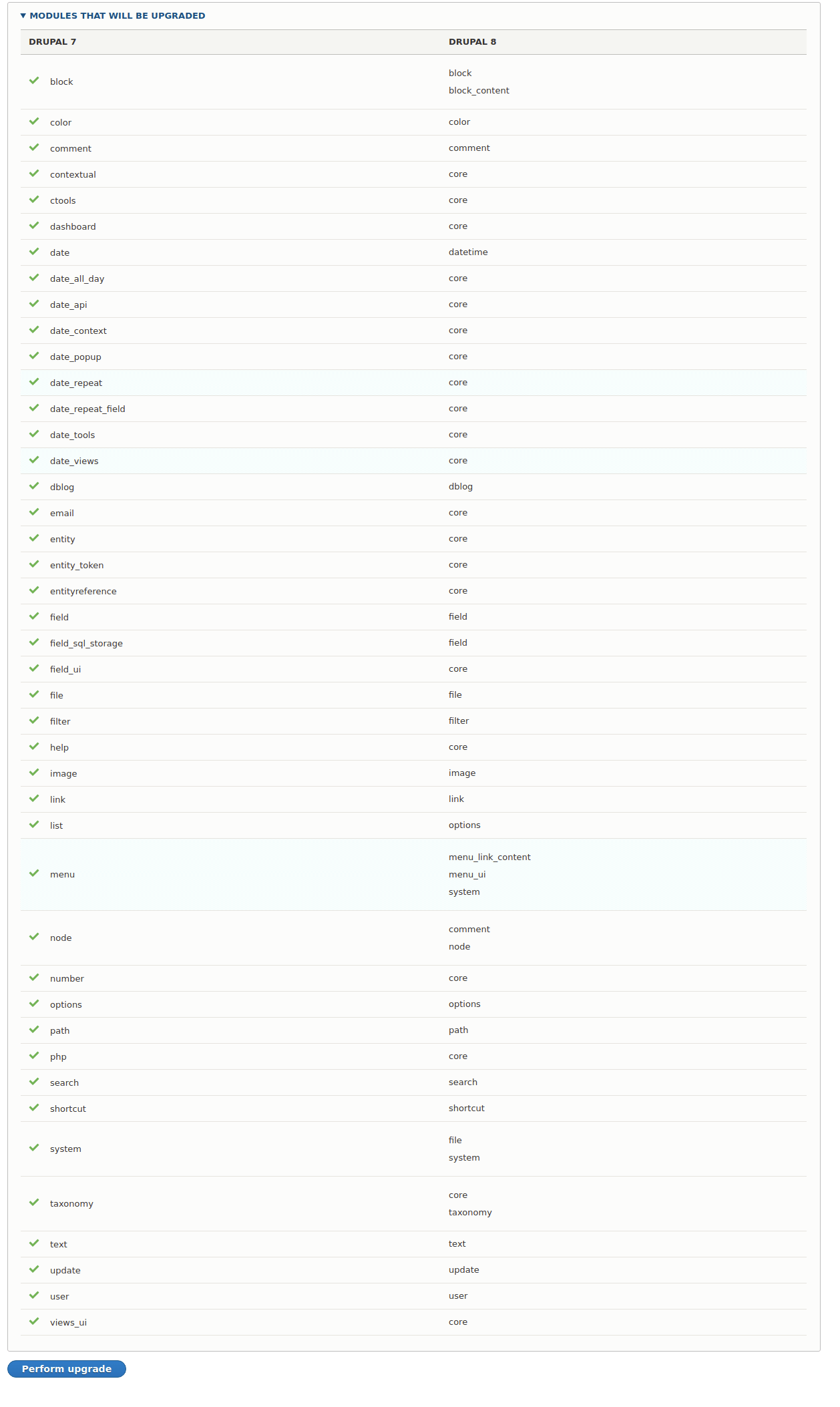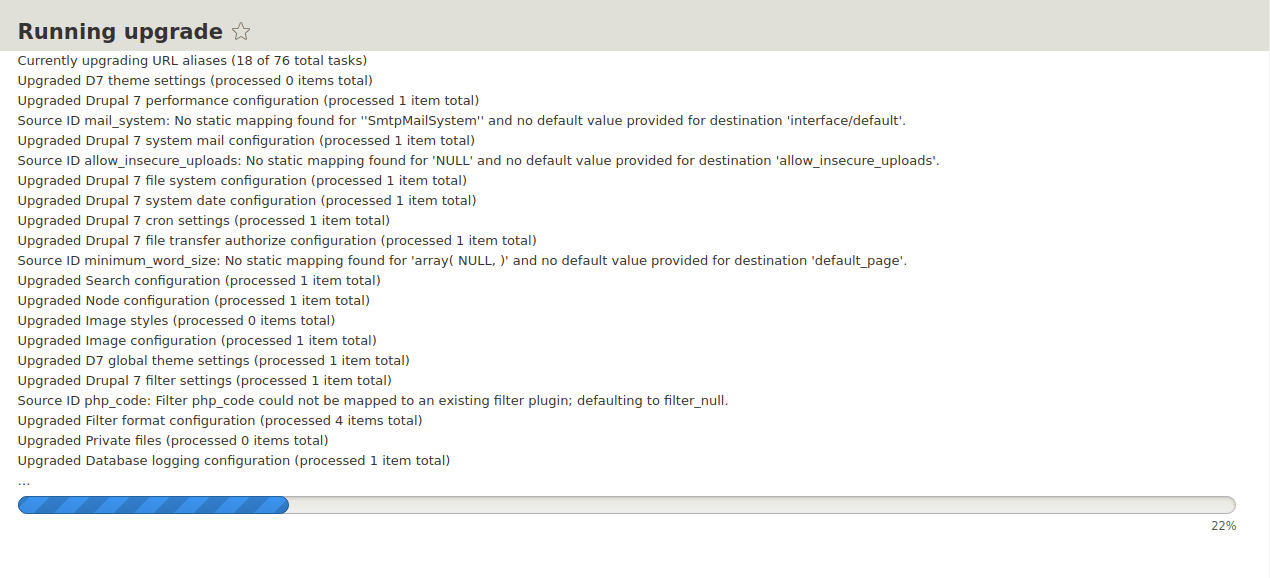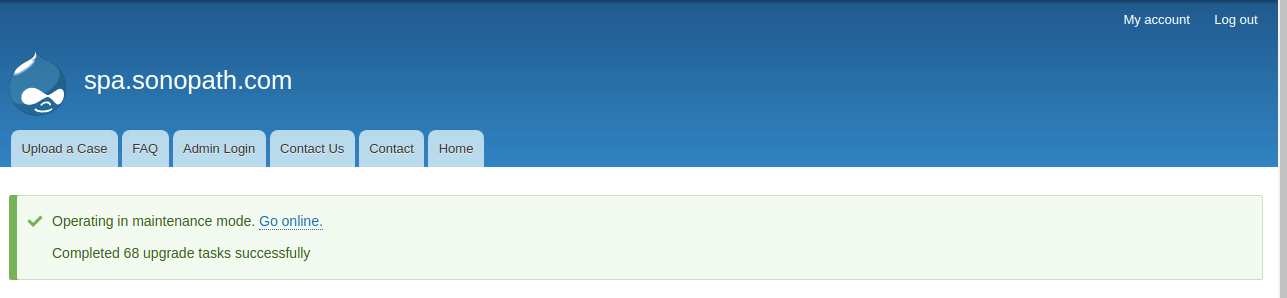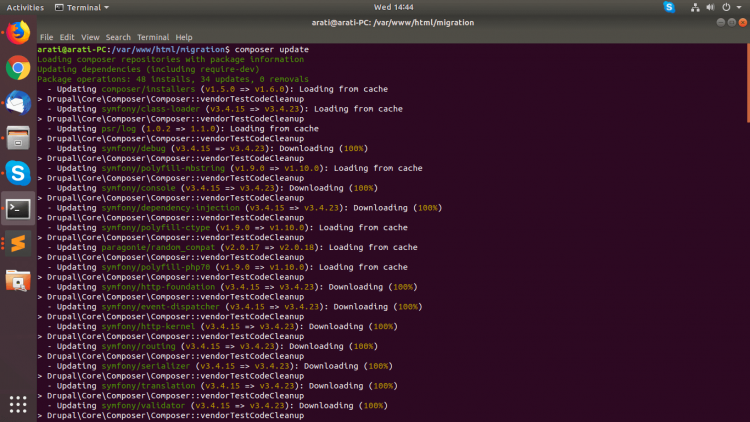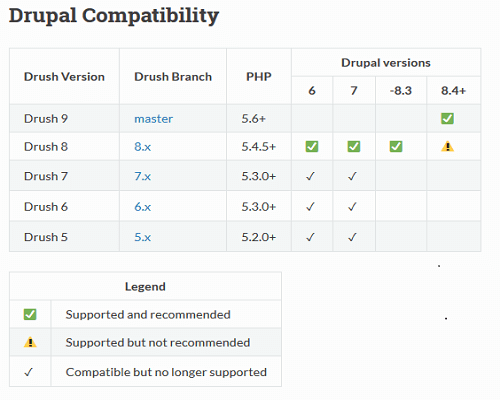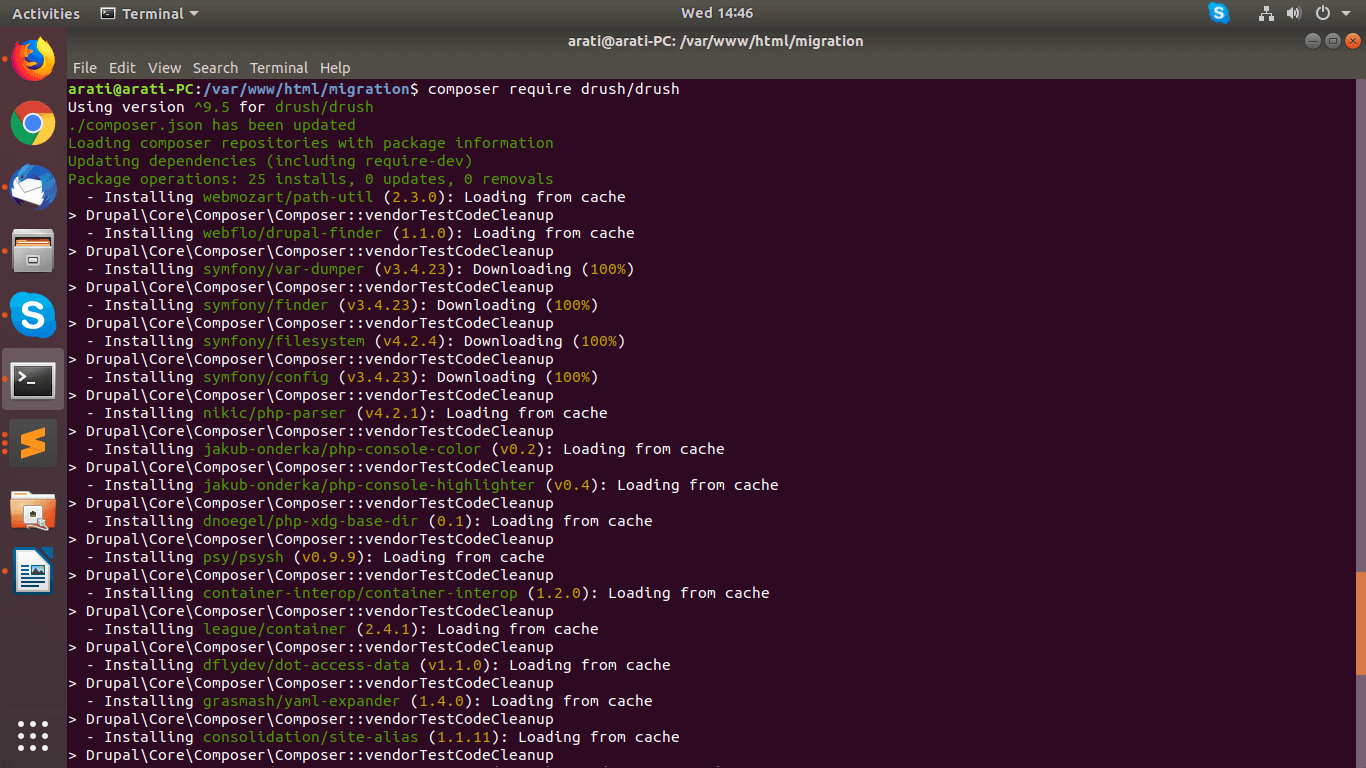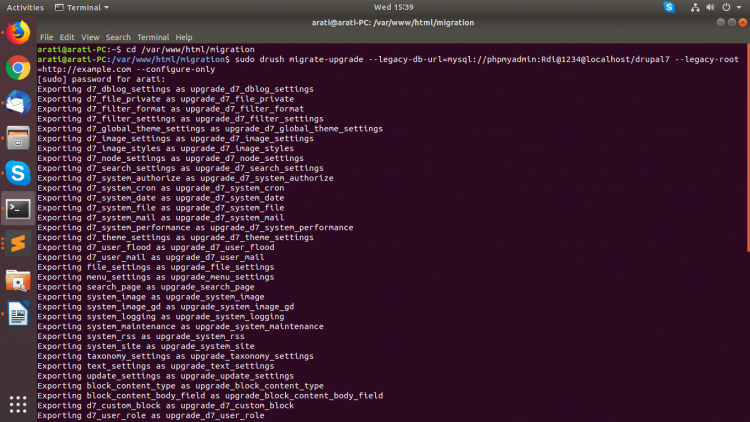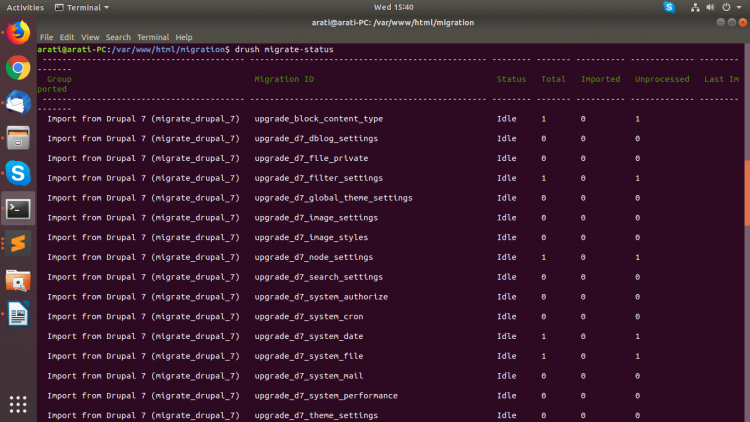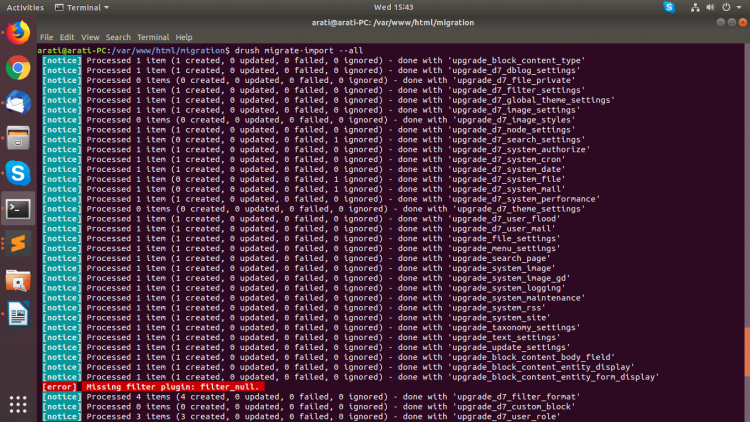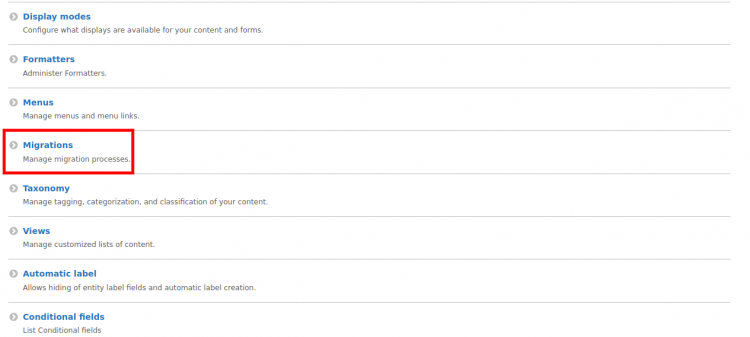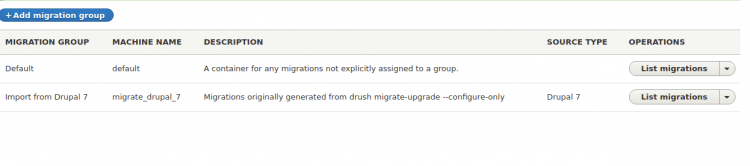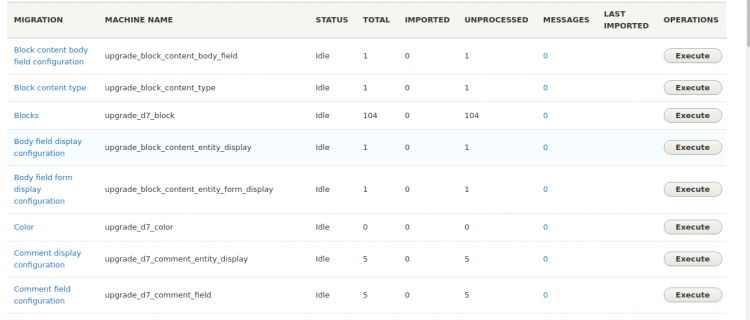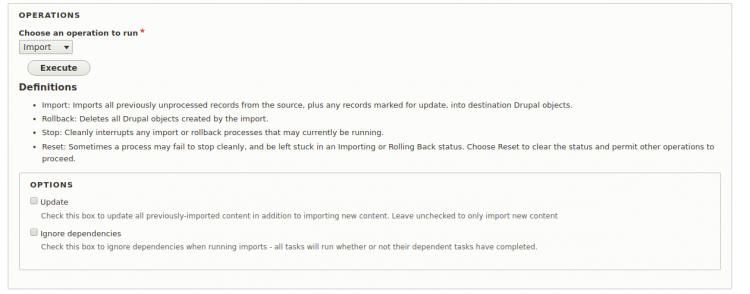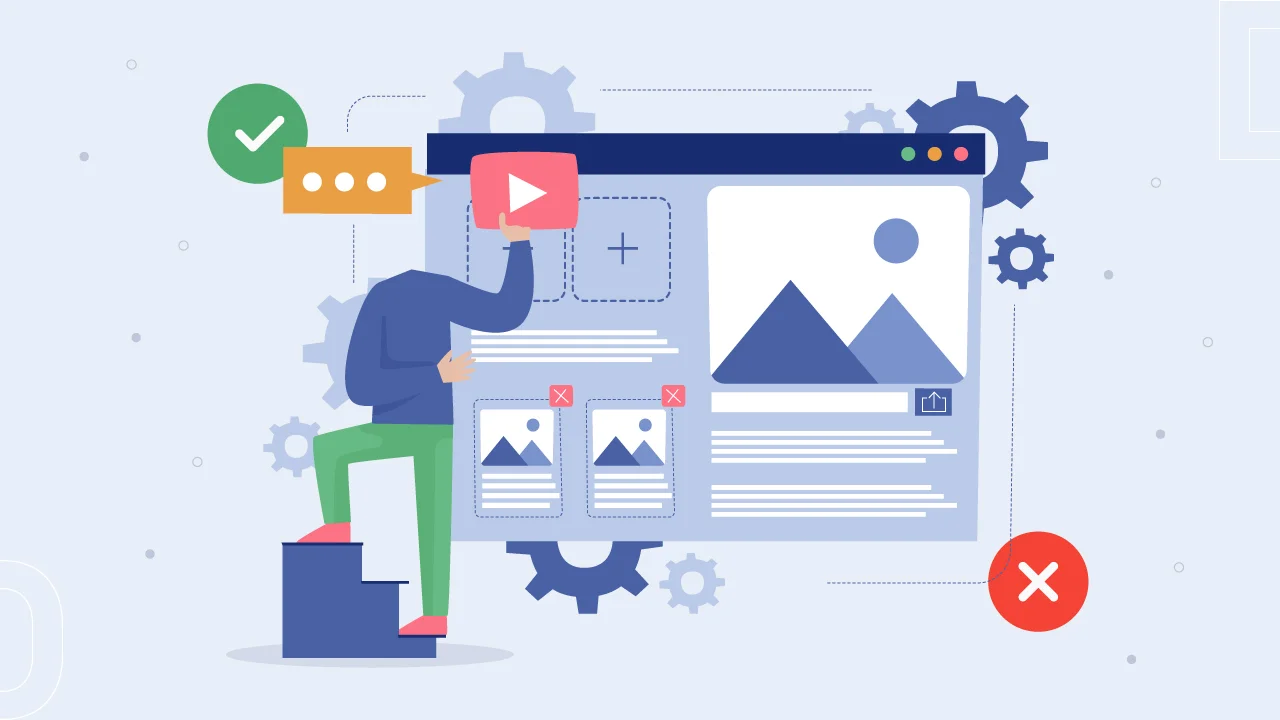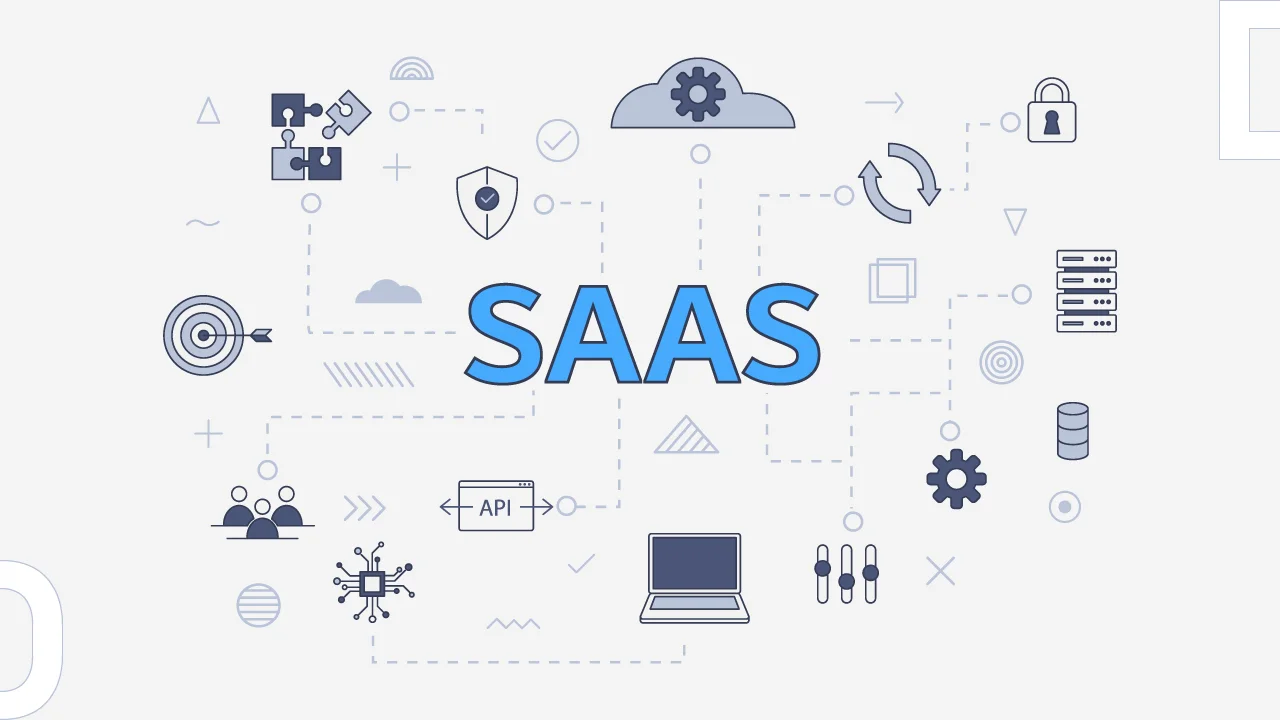www.example.com/upgrade
Once the Migrate module is enabled, you need to navigate to the upgrade path. Further steps will be available on the upgrade path to proceed. So, read and follow the migration steps carefully. Then press the continue button and open the migration screen. Please refer to the image below.
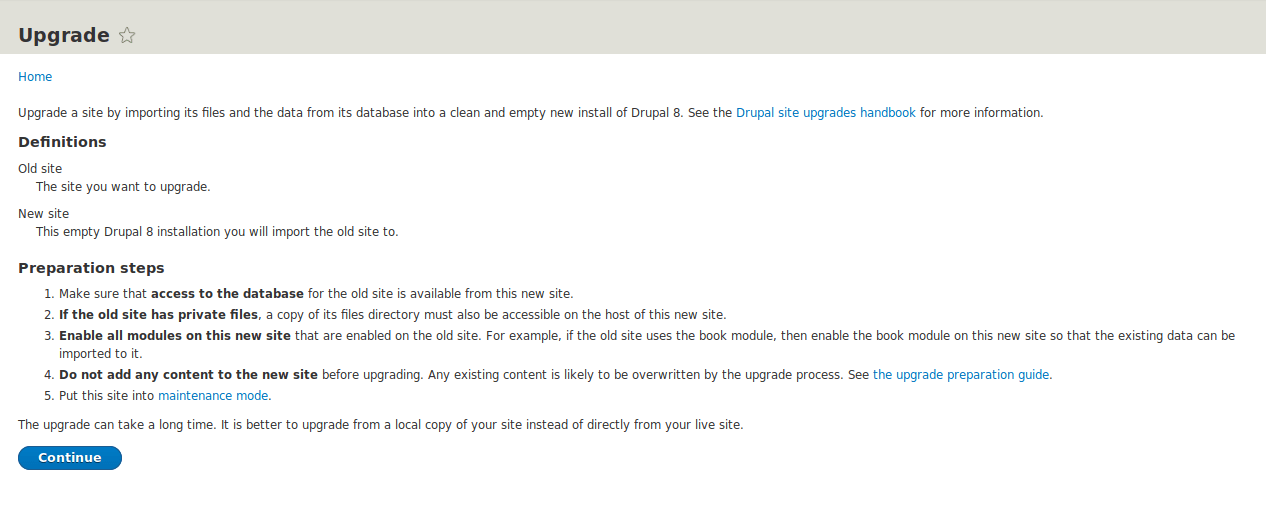
Step 5 – Make Sure That Access To The Database Of Drupal 7 Is Available From Drupal 8 Site
Before performing the migration, you must check that you have full access to your Drupal 7 database and private files that you want to migrate to the Drupal 8 website.
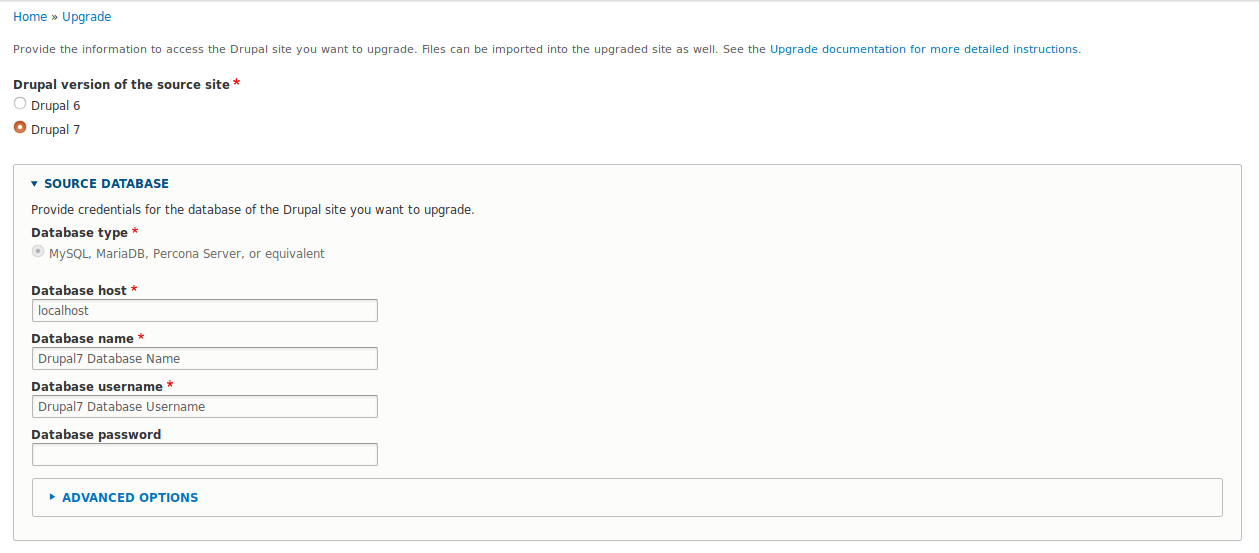
Step 6 – If The Old Site Has Private Files, Copy Its File’s Directory And That Must Also Be Accessible On The Host Of Drupal 8 Site
You must enable the permission in your drupal7 private files that can be accessible in drupal8 sites.
Step 7 – Enable All Modules On Drupal 8 Site That Are Enabled On Drupal 7 Site.
For example, if the old site uses the mark-up module, then enable the mark-up module on the new site so the existing data can be imported easily.
Step 8 – Do Not Add New Content To The New Site Before Migration. Any Existing Content Will Be Overwritten In The Migration Process.
Please make sure that you don’t add any new content before migrating the database. You can always add the content after the successful migration to the new version
Step 9 – Put Drupal 8 Site Into Maintenance Mode
Go to.
-admin/config/development/maintenance
-Save Configuration.
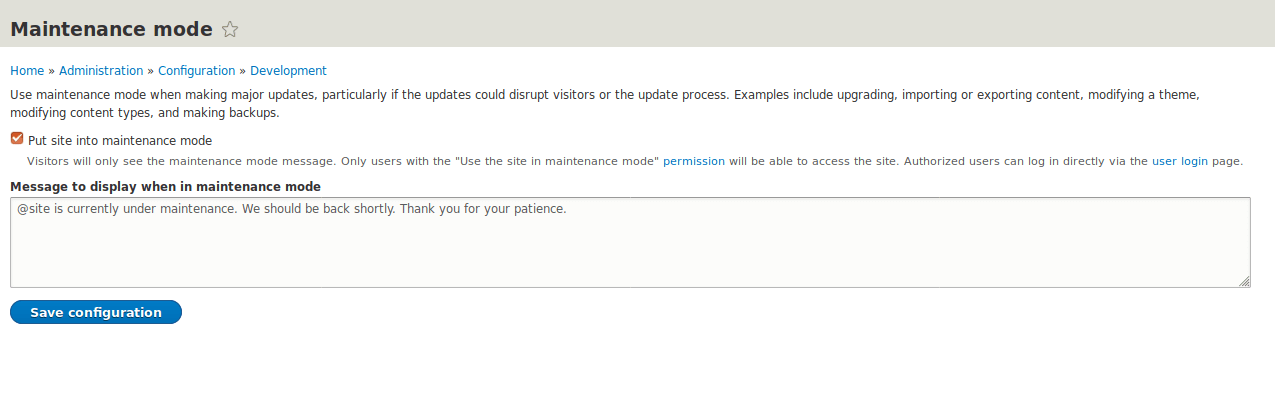 Step 10 – Continue The Upgrade Process
Step 10 – Continue The Upgrade Process
Once you click perform upgrade button it will start migrating from Drupal 7 to Drupal 8.
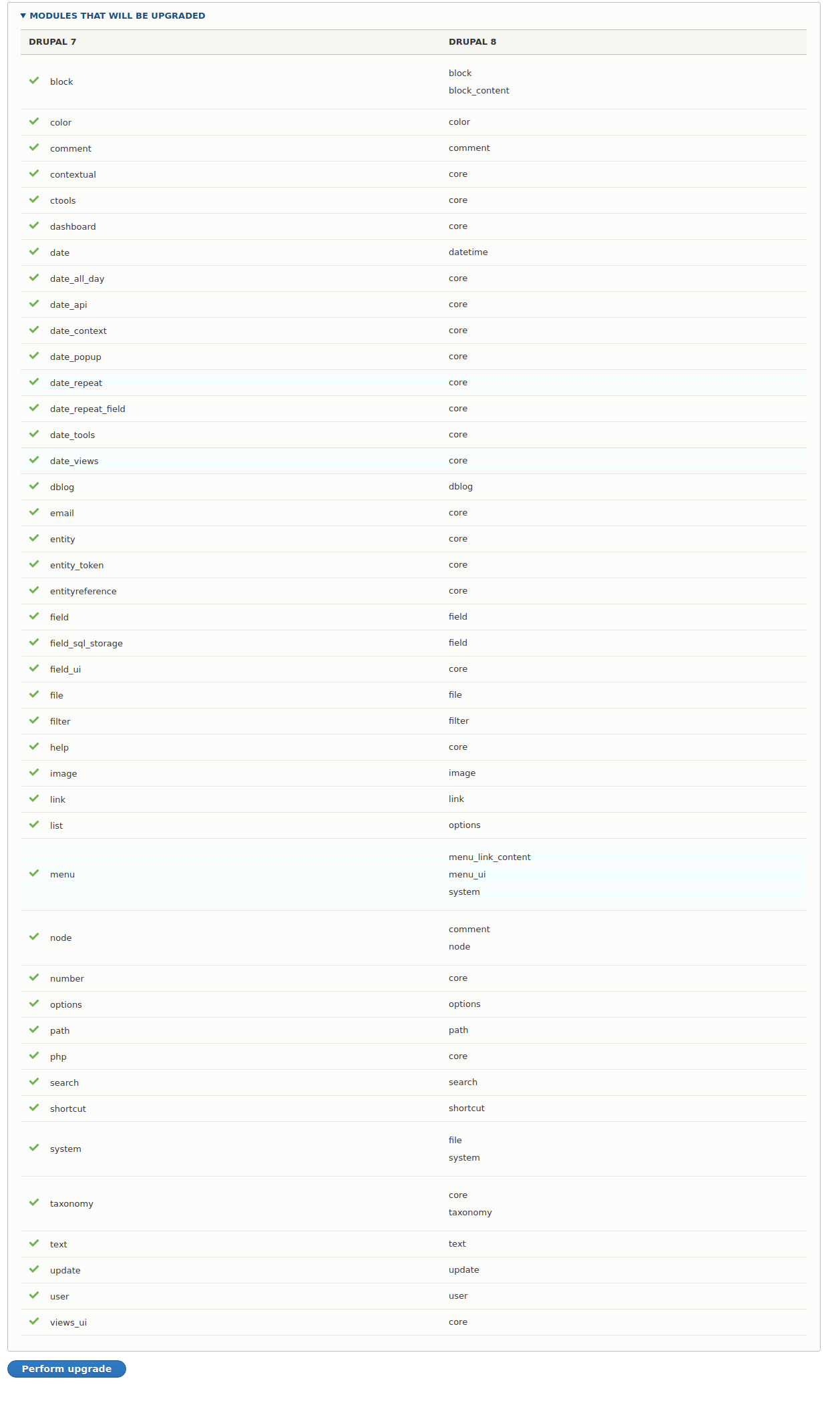
Step 11 – Start The Migration
The migration process will take some time, depending on the size of the website. In case of errors, just reload the web page.
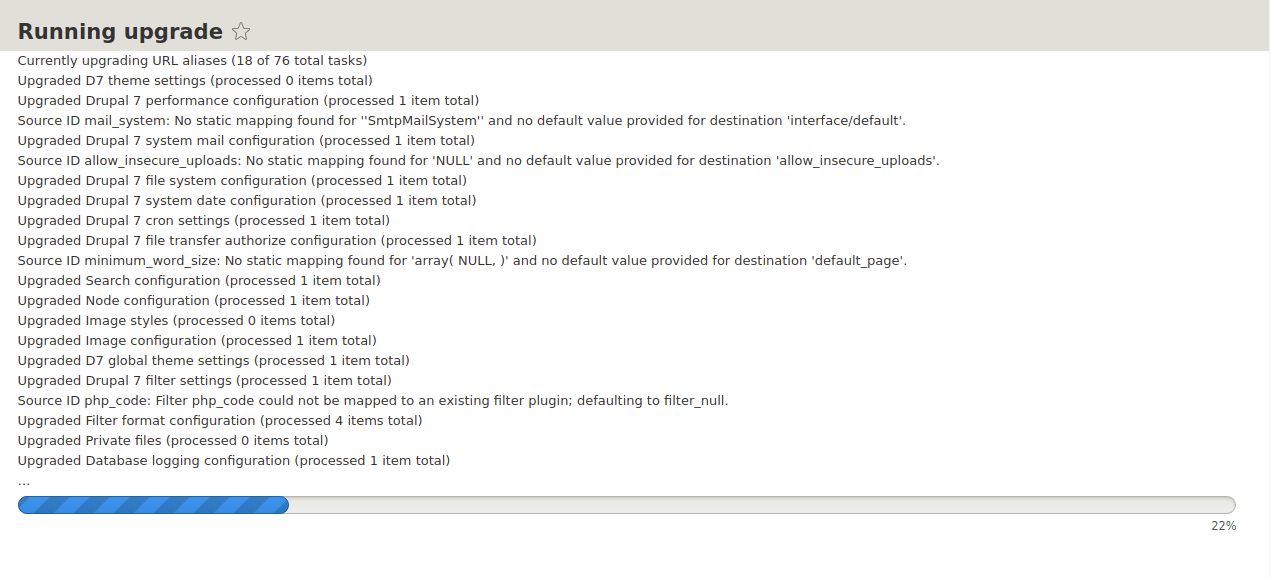
Once it is completed successfully you will be able to see the below screen.
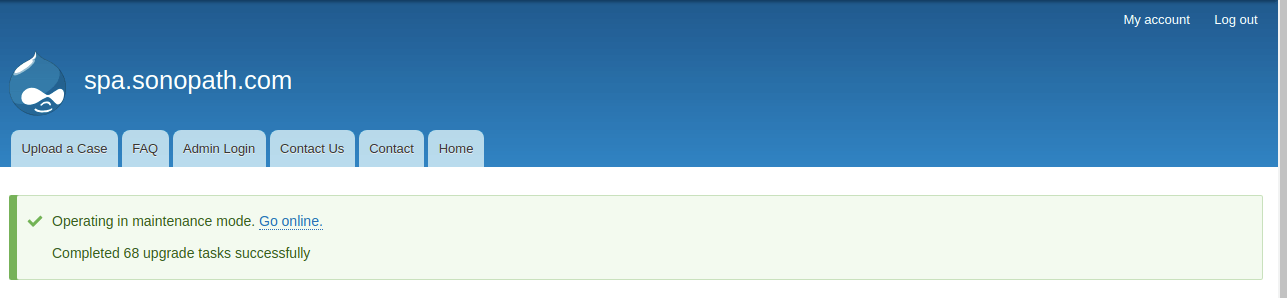
Finish….
This process is very simple and can be done easily with some technical knowledge by using Drupal modules & configurations.
Second Approach….

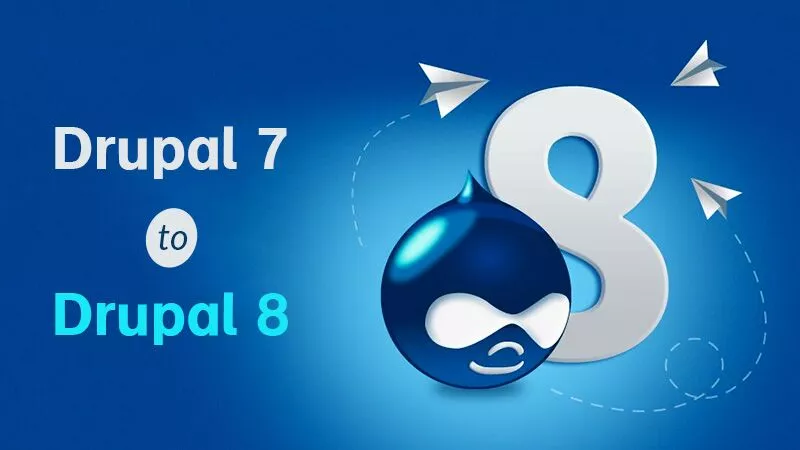
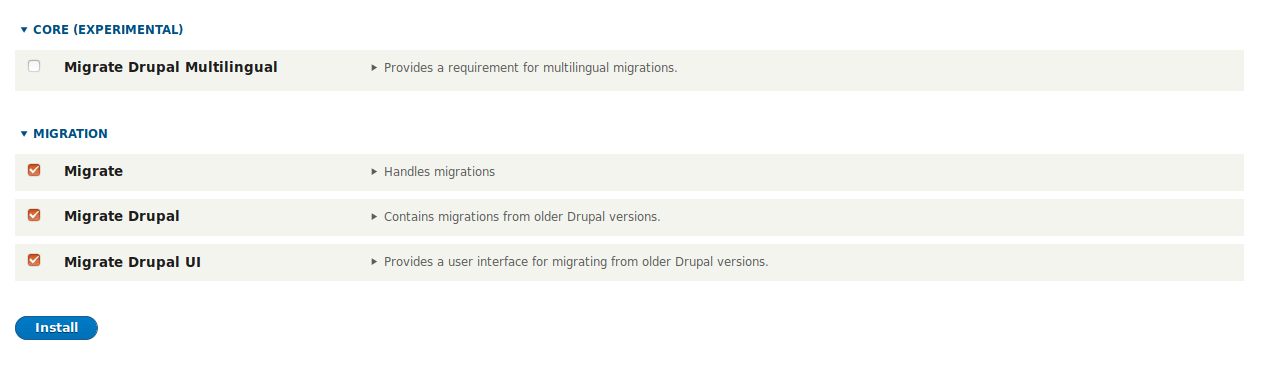
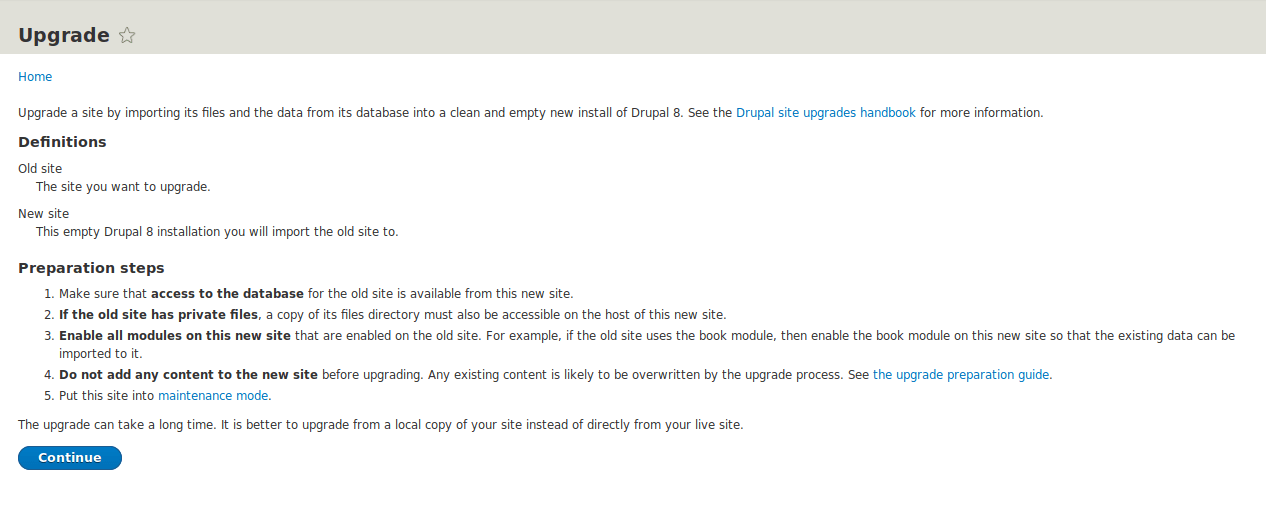
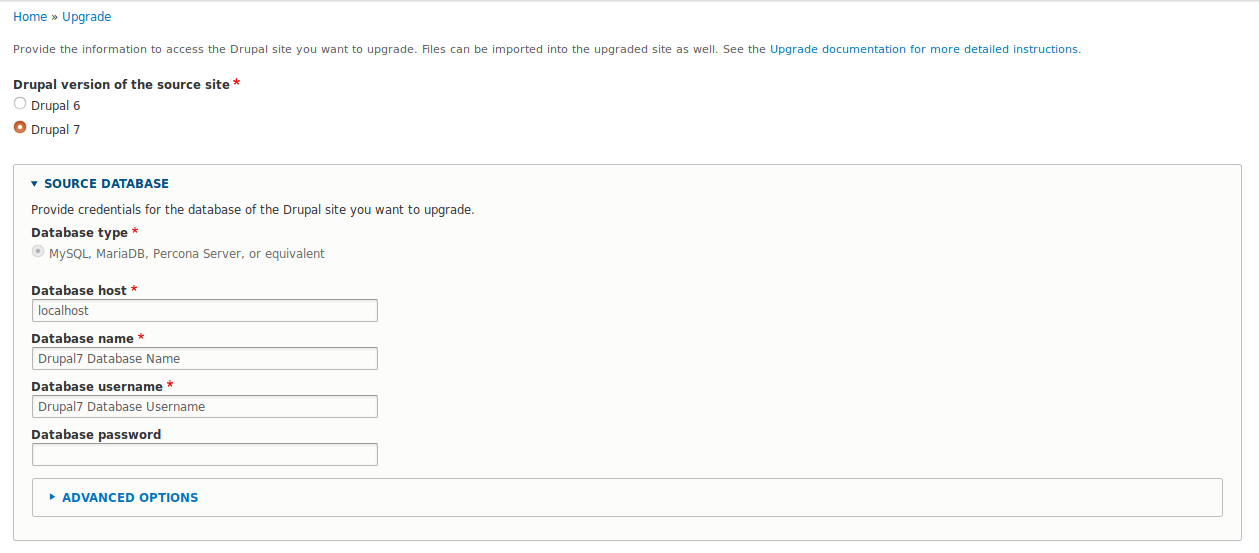
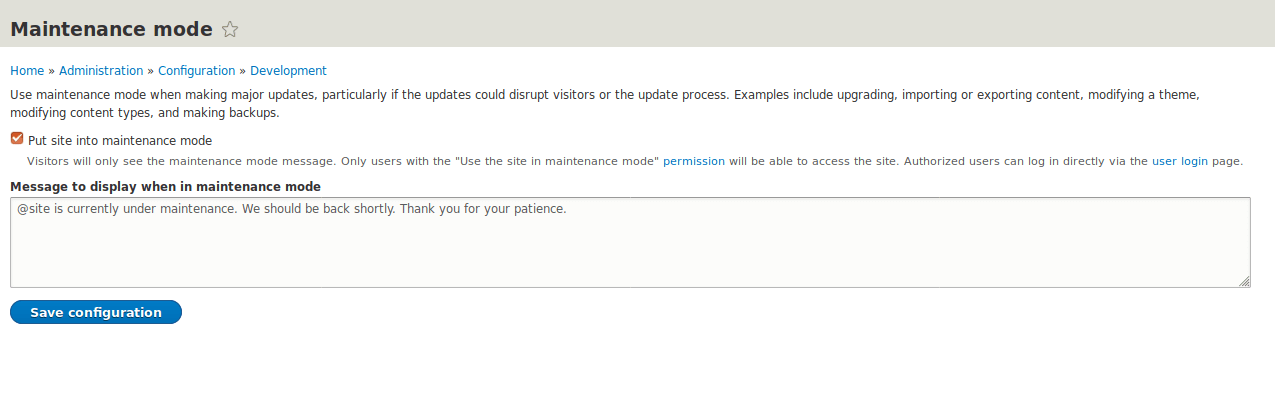 Step 10 – Continue The Upgrade Process
Step 10 – Continue The Upgrade Process